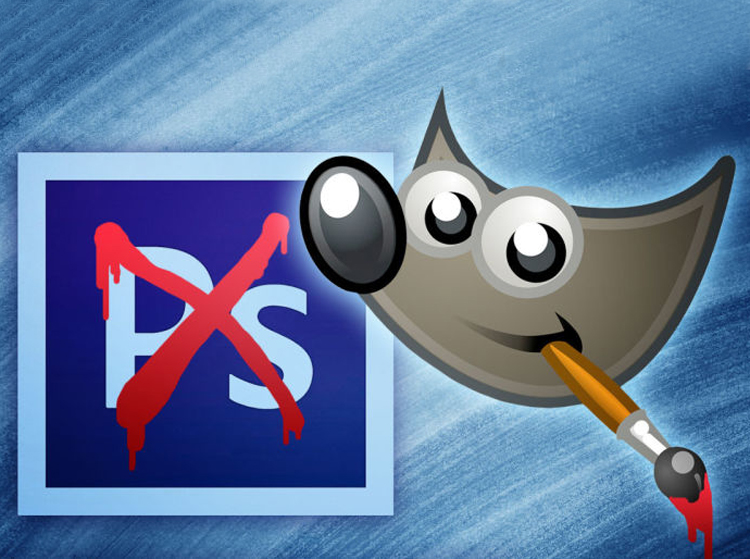
GIMP (GNU Image Manipulation Program) is undoubtedly the most popular free image editing software, and some even call it as the free Photoshop Alternative. If you are looking for a free tool that can let you edit your Photoshop files and offers a rich experience, GIMP is the right choice. This raster graphics editor comes with a lot of powerful features and enjoys support from an ever-growing open source community. Learning it, however, will take some time.
GIMP was originally designed for Linux systems, but that does not mean Windows support is loose. It has been beautifully ported to Windows and runs as smooth as it does on Linux. I have very less experience in image editing, but I have seen this tool being used by a number of Photographers, Graphic Designers and people in the imaging industry. It is good to go for free alternatives to expensive tools like Photoshop.
GIMP image editing software
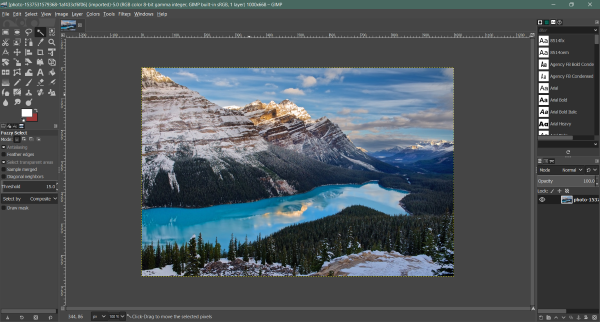
Interface
The tool has the simplest and cleanest interface of all the image editors I have seen. There are a few tools and terms that might be new to you until unless you are from an image editing background. Everything is nicely placed on one screen and within the user’s reach. The design might be somewhat familiar if you have used any other common image editing tool before.
The layers are there in the bottom left corner. You can create new layers or manage the existing ones from here. Above that are tabs that would let you select your brush pattern or fonts for the text tool.
On the left-hand side is the most useful, toolbox. The toolbox is followed by the pane that shows you tool options. Select a tool from the toolbox, and you can adjust the options from the pane below the toolbox.
All the features can also be accessed from neatly placed menus. The menu convention is somewhat like that of Photoshop. You can locate similar features inside File, Edit, Select, View, Image, Layer, Colors, and Tools menu.
The interface is completely customizable, and you can tailor it for yourself. You can remove all those things that you do not require and make the tool look even simpler. GIMP would also let you enable grid lines, layer boundaries, guides, rulers and almost everything that you’d need while editing an image.
Tools
Once you start using GIMP, you will find that it offers a lot of tools. There are many tools available, ranging from simple rectangle select tool and a fuzzy select tool to advanced tools such as perspective tool and shear tool. If you are coming from Photoshop, the tool icons slightly vary, so it might take a little to get familiar and find your tool quickly.
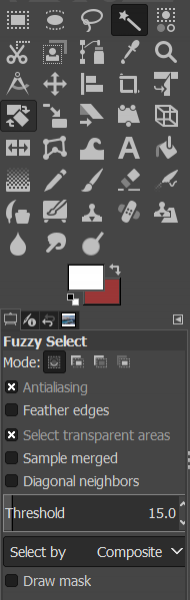
All the tools get a quick shortcut button from your keyboard. This makes it easier to access tools, and once you’ve spent enough time with GIMP, you will be using these shortcuts more often. You can follow GIMP docs to thoroughly learn these tools and take full advantage of them.
Performance
Performance is a key aspect of image editing tools these days. With the size of images exponentially growing, the tools have a hard time managing such images. GIMP uses a combination of complex image manipulation algorithms and offers decent performance. There are hardly any reports of the tool crashing or unable to handle large files. In some cases, GIMP is not able to handle a few files, but overall it does decent in the performance section.
Extensions
The best part about GIMP is the open source community and its followers. Moreover, it supports 3rd party plugins and scripts which opens a ton of additional functionality that can be installed onto the tool.
The GIMP framework supports multiple languages including C, C++, Python, and Perl. Which gives developers a lot of flexibility and it can be easily concluded simply from the number of plugins that are available for GIMP.
You can find and download plugins from the internet. Also, if you are a developer or have sound knowledge of programming, you can write your extensions and scripts. There is an inbuilt Python console available too.
Conclusion
To sum it up, GIMP is a great option for people who are into image editing. It is free, open source and is backed by a strong community. The tool has been many people’s choice since a lot of time now. It is a good, free and simple alternative to expensive software.
It might lack a few features from Photoshop, but the cost difference explains it all. If you are a beginner or even a serious illustrator or graphic designer, give this tool a try. You can always search for similar Photoshop features in GIMP, and you will find a lot of plugins and scripts that can restore missing functionality. Click here to download GIMP. There are several articles on their website that show you how to use GIMP.
Related reads:
