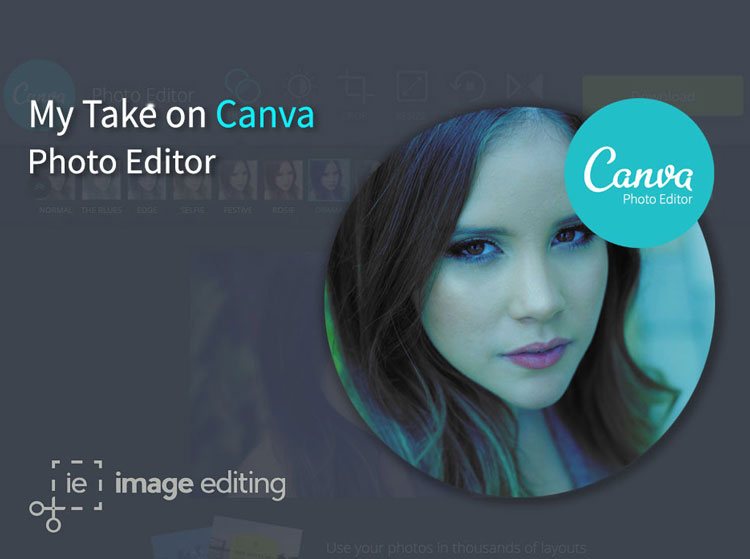
Canva is a fantastic and simple graphic design software that comes for free. It lets you create artwork for your social media accounts, posters and more with the greatest of ease. To make Canva even better, they recently introduced the Canva Photo Editor. This tool is still web based and easily integrates with your personal Canva account.
Canva does the entire standard photo editing such as Cropping, Filters, Color Adjustments and more. The functions of these tools are described below –
Filter – With almost 15 photo effects and filters to choose from, Canva Photo Editor gives you options to create your own signature look in 15 different ways!
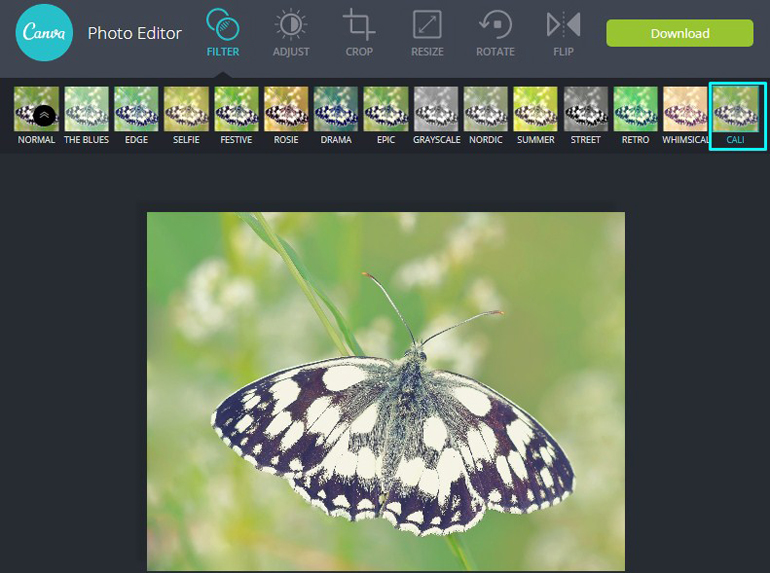
Screenshot of Canva Photo Editor Cali Filter
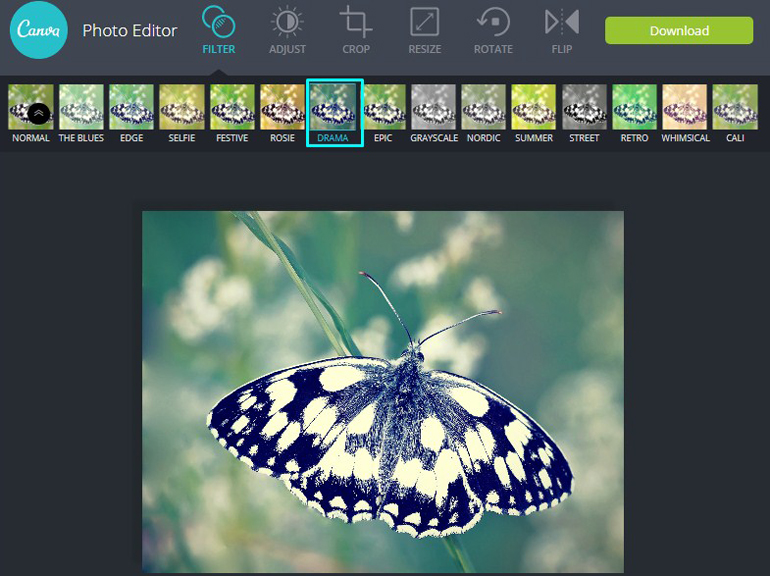
Screenshot of Canva Photo Editor Drama Filter
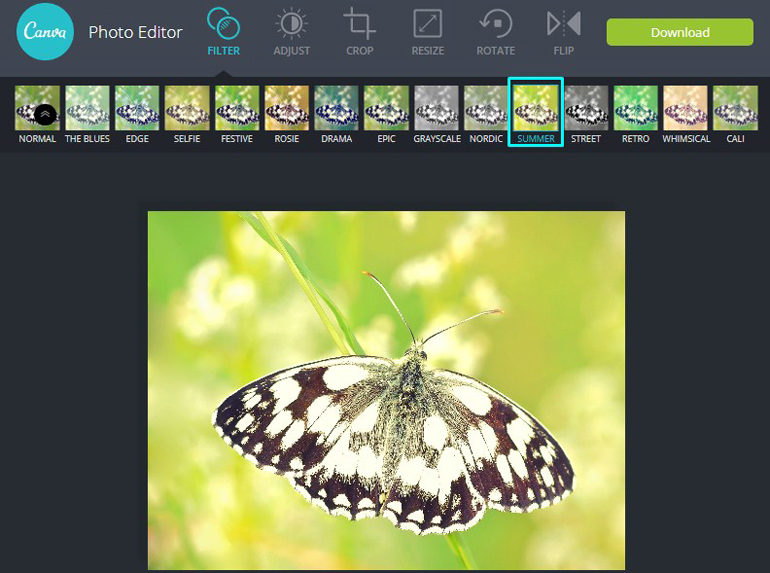
Screenshot of Canva Photo Editor Summer Filter
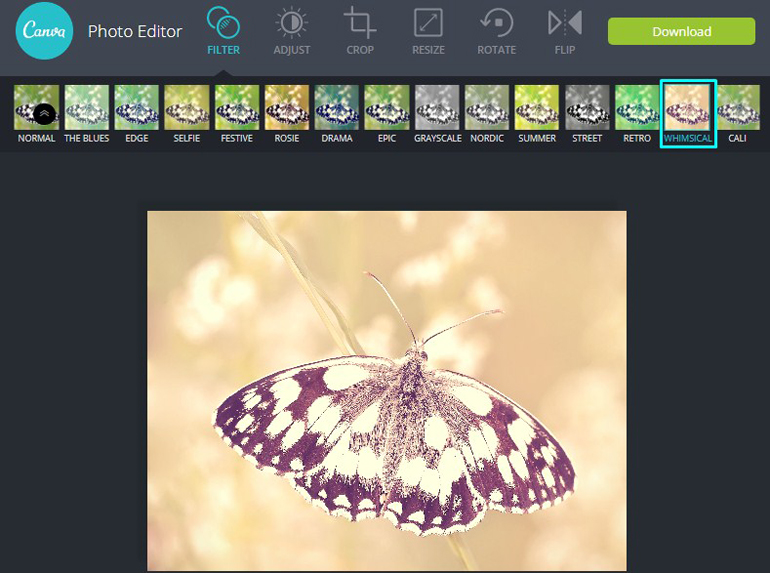
Screenshot of Canva Photo Editor Whimsical Filter
Cali, drama, summer and whimsical — these unique and awesome photo filters and effects are irreplaceable part of modern photo editing.
Adjust – Adjust image Brightness, Saturation and Contrast with Canva Photo Editor.
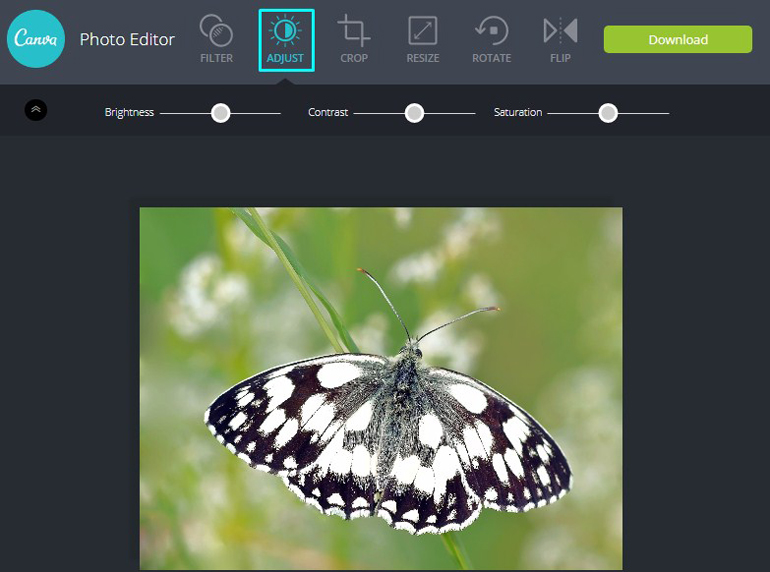
Screenshot of Canva Photo Editor Adjust Tool
Canva Image adjustment tools work smoothly with all changes being instantly applied to your photo.
Crop – Use the ‘Crop’ tool to crop an image, just click and drag a corner or a side of a crop frame, and you are done! There is a number of preset crop ratios and a free crop.
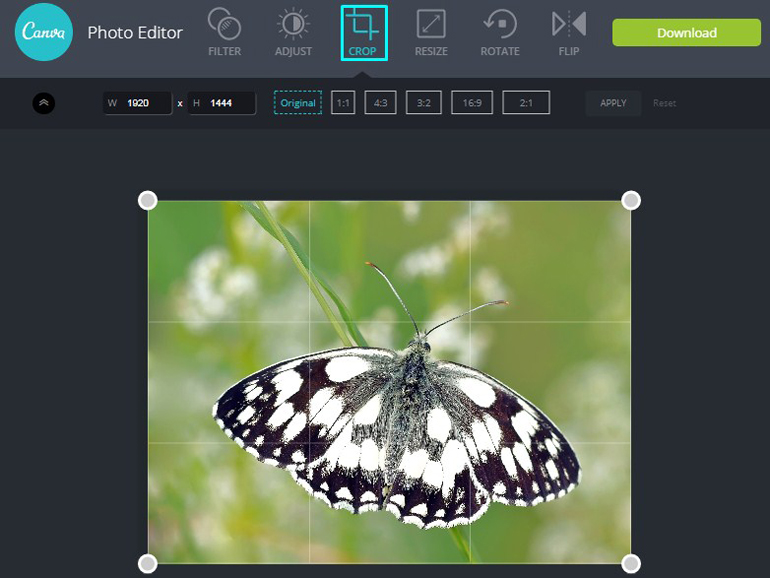
Screenshot of Canva Photo Editor Crop Tool
When saving an edited photo you can choose its format (.jpg or .png), quality and size.
Resize – Select the width and height of an image and click apply to resize an image.
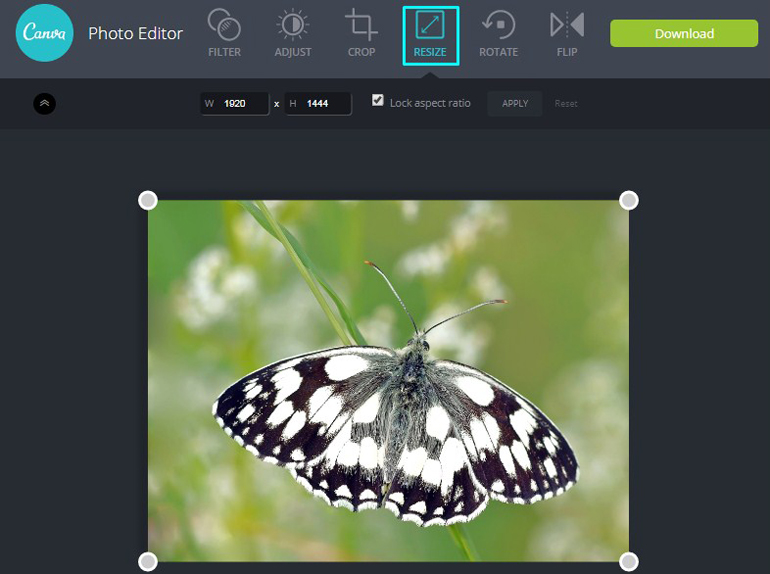
Screenshot of Canva Photo Editor Resize Tool
You can lock aspect ratio if you want as well.
Rotate – You can use Rotate tool of canva photo editor to rotate your images.
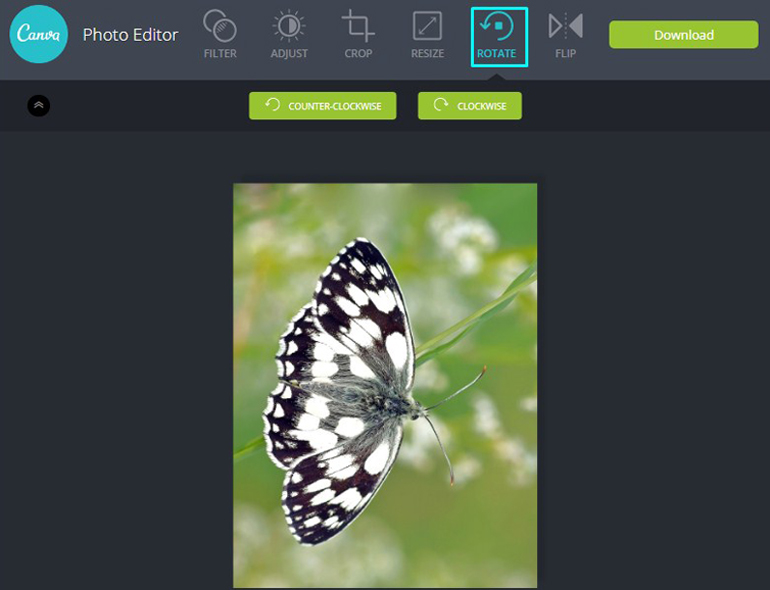
Screenshot of Canva Photo Editor Rotate Tool
Use the ‘Rotate’ tool to rotate a picture 90 degree clockwise or counter-clockwise.
Flip – Use the ‘Flip’ tool to flip it vertically or horizontally or straighten it.
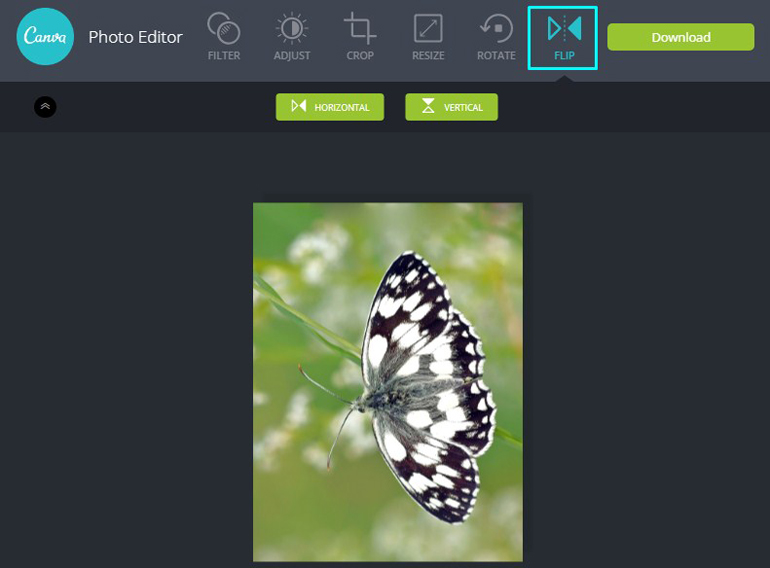
Screenshot of Canva Photo Editor Flip Tool
It was created because when you take a picture with the front camera on some phones it is not automatically mirrored which is helpful to all selfie lovers out there.
Basic operations like photo Cropping, Resizing, Flipping, Adjustment and Rotation are the ones that you need most often. Canva photo editor has made them extremely easy-to-use, intuitive and fast. If you want to have more control over your design, definitely use Canva.
***The picture used in this post was taken from Pixabay and further edited by ImageEditing.Com team.
